BigID API/Duplicate Data Tutorial: Difference between revisions
No edit summary |
|||
| Line 11: | Line 11: | ||
== The BigID Catalog == | == The BigID Catalog == | ||
<html><img src="https://resources.cdn.mybigid.com/images-animated/catalog-01.gif" /></html> | <html><img style="max-width:100%" src="https://resources.cdn.mybigid.com/images-animated/catalog-01.gif" /></html> | ||
Revision as of 21:24, 4 November 2021
- What the BigID data catalog can be used for
- Retrieving object data from the catalog via API
- Retrieving column data from the catalog via API
The BigID Catalog
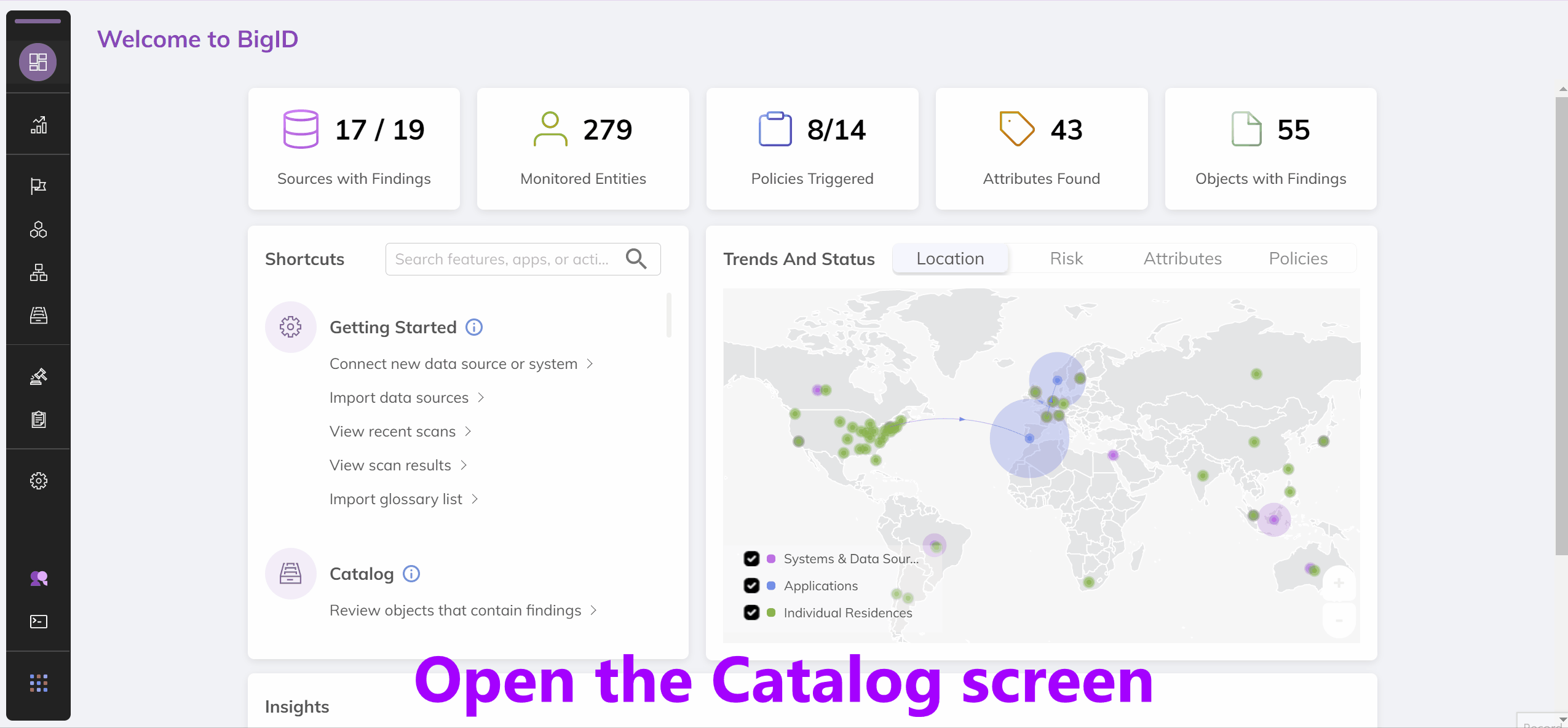
In the response, there's a bunch of information about the logged in user. For our purposes, we just care about line 4, the auth_token. This token is what we'll use the authenticate with the other BigID APIs. We've placed a sample below with the auth token highlighted. Copy the auth token from the request you placed above. We'll need it in just a second.
{
"success": true,
"message": "Enjoy your token!",
"auth_token": "eyJhbGciOiJ<don't copy me! I'm just an example!>...",
"username": "bigid",
"firstName": "BigID Admin",
"permissions": [
"admin",
"permission.tasks.edit",
"permission.tasks.read_task_list",
...
Calling an API
Now that you have a session token we can directly call BigID APIs. Documentation for these APIs is available at https://www.docs.bigid.com/bigid/reference/api-getting-started . Since we're just trying to perform a simple task, we don't need the docs here, just to know that GET /ds-connections is the endpoint to retrieve a list of data source connections.
Add a new header named "Authorization" and paste the session token you got in the previous request to authenticate yourself.
In that API call, we can see a list of data sources and all the information for each data source.
{
"status": "success",
"statusCode": 200,
"data": {
"ds_connections": [
"<data source info here>"
]
}
}